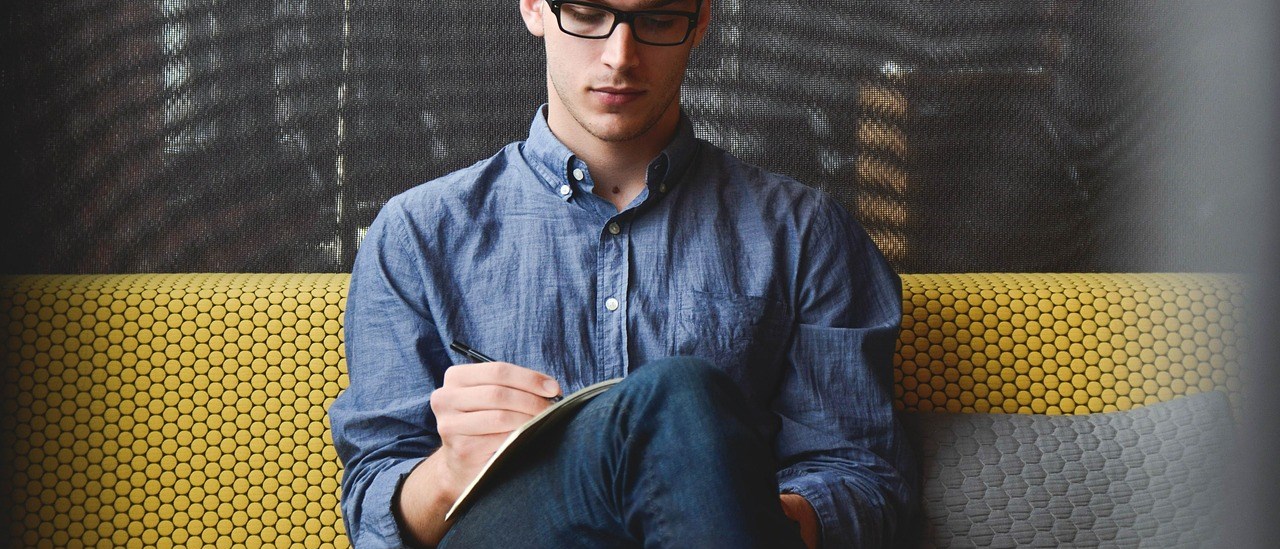Here’s a comprehensive Git learning syllabus designed for beginners through to advanced users. It includes example commands, activities, and practical scenarios to ensure hands-on learning.
1. Introduction to Version Control and Git
- Objective: Understand what version control is and why Git is widely used.
- Topics:
- What is Version Control?
- Benefits of Git over other VCS (e.g., SVN, Mercurial).
- Installing Git (Windows, macOS, Linux).
- Configuring Git (username, email).
- Examples:
git --version git config --global user.name "Your Name" git config --global user.email "your.email@example.com" - Activity:
- Install Git and set up global configurations.
2. Basic Git Commands and Workflow
- Objective: Learn basic Git operations.
- Topics:
- Initializing a repository.
- Cloning a repository.
- Understanding Git states (Working Directory, Staging Area, Repository).
- Adding and committing changes.
- Examples:
git init git clone <repository_url> git add <file_name> git commit -m "Initial commit" - Activity:
- Create a new repository.
- Make changes to a file and commit it.
3. Git Branching and Merging
- Objective: Learn how to work with branches.
- Topics:
- Creating and switching branches.
- Merging branches.
- Resolving merge conflicts.
- Examples:
git branch feature-branch git checkout feature-branch git merge feature-branch - Activity:
- Create a new branch for a feature.
- Merge the branch back to the main branch.
4. Remote Repositories
- Objective: Understand remote repository concepts and collaboration.
- Topics:
- Adding a remote repository.
- Pushing changes.
- Pulling changes.
- Fetching updates.
- Examples:
git remote add origin <repository_url> git push origin main git pull origin main git fetch origin - Activity:
- Create a remote repository on GitHub.
- Push local changes to the remote repository.
5. Advanced Git Operations
- Objective: Master advanced Git functionalities.
- Topics:
- Stashing changes.
- Rebasing.
- Cherry-picking commits.
- Resetting and reverting changes.
- Examples:
git stash git stash pop git rebase main git cherry-pick <commit_hash> git reset --hard <commit_hash> git revert <commit_hash> - Activity:
- Stash uncommitted changes and apply them later.
- Rebase a feature branch onto the main branch.
6. Collaborating with Git
- Objective: Learn collaborative workflows.
- Topics:
- Pull requests (PRs).
- Forking and contributing to open-source projects.
- Resolving conflicts in PRs.
- Examples:
- GitHub/GitLab workflow for creating PRs.
- Activity:
- Fork a repository, make changes, and create a PR.
7. Git Logs and History
- Objective: Learn how to inspect repository history.
- Topics:
- Viewing commit history.
- Comparing changes.
- Tagging releases.
- Examples:
git log git diff git tag -a v1.0 -m "Version 1.0" - Activity:
- View commit history and identify recent changes.
8. Undoing Changes
- Objective: Learn how to undo mistakes.
- Topics:
- Undoing staged changes.
- Undoing committed changes.
- Recovering deleted files.
- Examples:
git restore <file_name> git reset HEAD <file_name> git revert <commit_hash> - Activity:
- Experiment with undoing changes using
resetandrestore.
- Experiment with undoing changes using
9. Working with Git Hooks
- Objective: Automate tasks with Git hooks.
- Topics:
- Introduction to Git hooks.
- Pre-commit and post-commit hooks.
- Examples:
- Writing a pre-commit hook script to lint code.
- Activity:
- Create a hook that prevents commits with empty messages.
10. Git Best Practices
- Objective: Learn best practices to work efficiently.
- Topics:
- Writing meaningful commit messages.
- Maintaining a clean commit history.
- Keeping branches up to date.
- Activity:
- Rewrite a messy commit history using
git rebase -i.
- Rewrite a messy commit history using
11. Git for Team Collaboration
- Objective: Collaborate effectively in team projects.
- Topics:
- Git workflows: Git Flow, Feature Branching.
- Code reviews.
- Managing large repositories.
- Examples:
git flow init git flow feature start <feature_name> git flow release start <release_name> - Activity:
- Simulate a collaborative workflow using Git Flow.
12. Troubleshooting and Debugging
- Objective: Resolve common Git issues.
- Topics:
- Diagnosing and fixing merge conflicts.
- Resolving detached HEAD state.
- Restoring lost commits.
- Examples:
git reflog git merge --abort git cherry-pick <commit_hash> - Activity:
- Simulate common Git issues and resolve them.
13. Git with CI/CD Integration
- Objective: Integrate Git with CI/CD pipelines.
- Topics:
- Automating tests with Git hooks.
- Integrating Git with Jenkins, GitHub Actions, etc.
- Activity:
- Set up a simple GitHub Actions workflow to run tests on commit.
14. Exploring Git Internals
- Objective: Understand how Git works under the hood.
- Topics:
- Git objects (blobs, trees, commits).
- Git pack files.
- Git plumbing commands (
cat-file,hash-object).
- Examples:
git cat-file -p HEAD git hash-object -w <file_name> - Activity:
- Explore a Git repository’s
.gitdirectory.
- Explore a Git repository’s
Best Practices for Git Branching Strategy
A well-structured branching strategy is crucial for efficient collaboration, maintaining code quality, and simplifying version control workflows. Here’s a comprehensive guide to the best practices for a Git branching strategy.
1. Choose the Right Branching Model
Common Branching Models:
Git Flow (Ideal for structured release cycles):
- Main branches:
mainanddevelop. - Supporting branches:
feature/*,release/*,hotfix/*. - Pros: Clear separation of development, testing, and release.
- Cons: Overhead in managing multiple branches.
- Use for: Large teams and projects with predictable release cycles.
- Main branches:
Feature Branching:
- Each feature gets its branch (
feature/feature-name). - Merged into
mainordevelopafter review. - Pros: Simplifies collaboration and code review.
- Cons: Can lead to merge conflicts if not regularly rebased.
- Use for: Agile teams working in sprints.
- Each feature gets its branch (
Trunk-Based Development:
- A single branch (
main) with frequent commits. - Short-lived feature branches for testing.
- Pros: Simplicity and rapid releases.
- Cons: Requires robust CI/CD pipelines.
- Use for: Small teams or projects needing continuous delivery.
- A single branch (
2. Branch Naming Conventions
- Use clear and consistent naming conventions to improve clarity.
- Examples:
- Feature branches:
feature/<feature-name> - Bugfix branches:
bugfix/<issue-id> - Hotfix branches:
hotfix/<issue-id> - Release branches:
release/<version-number>
- Feature branches:
3. Main Branch Usage
mainbranch: Always contains production-ready code. Never commit directly; use pull requests.developbranch (if used): Contains the latest integrated features. Merged tomainonly after testing.
4. Keep Branches Short-Lived
- Minimize the lifespan of feature branches to avoid merge conflicts and drift from the
mainbranch. - Regularly rebase or merge the
mainbranch into feature branches to stay up-to-date.
5. Use Pull Requests for Code Review
- Always open pull requests (PRs) for merging feature branches.
- Include:
- A clear description of changes.
- Linked issue IDs (e.g.,
Fixes #123). - Assign reviewers and testers.
6. Enforce CI/CD Pipelines
- Automate testing and deployment using CI/CD tools (e.g., GitHub Actions, Jenkins, CircleCI).
- Key checks before merging:
- Linting.
- Unit and integration tests.
- Security checks.
- Deployment previews (if applicable).
7. Use Tags for Releases
- Create annotated tags for stable releases to improve traceability.
- Example:
git tag -a v1.0.0 -m "First stable release" git push origin v1.0.0
8. Regularly Delete Merged Branches
- Keep the repository clean by deleting branches after merging.
- Example:
git branch -d feature/feature-name git push origin --delete feature/feature-name
9. Handle Hotfixes Efficiently
- Create a
hotfixbranch from themainbranch for urgent bug fixes. - Merge the hotfix into both
mainanddevelop(if applicable).
10. Avoid Committing to main
- Protect the
mainbranch by enabling branch protection rules. - Examples of rules:
- Require PR reviews.
- Enforce successful status checks (e.g., tests).
- Prevent force pushes.
11. Document Your Branching Strategy
- Create a clear document or README for your team.
- Include:
- Branch naming conventions.
- Merge and deployment policies.
- Conflict resolution steps.
Example Workflow Using Git Flow
- Start a feature branch:
git checkout develop git checkout -b feature/new-login-ui - Work on the feature:
- Commit changes frequently.
- Rebase with
developto stay updated:git pull --rebase origin develop
- Complete and merge the feature:
- Push the branch and open a PR to
develop. - After review, merge and delete the feature branch.
- Push the branch and open a PR to
- Prepare for a release:
git checkout -b release/v1.1.0- Perform testing and make adjustments.
- Merge into
mainfor release:git checkout main git merge release/v1.1.0 git tag -a v1.1.0 -m "Release v1.1.0" git push origin main --tags
By following these best practices, your team can collaborate efficiently, maintain high code quality, and streamline development workflows.
Here’s a list of cloud storage solutions you can integrate with Git for syncing repositories or managing backups:
1. GitHub
- Features:
- Built-in Git hosting.
- Supports private and public repositories.
- Collaboration tools (pull requests, code reviews).
- Free tier with limitations.
- Integration: Direct Git support.
- Website: github.com
2. GitLab
- Features:
- Self-hosted or cloud-hosted Git repositories.
- Built-in CI/CD tools.
- Comprehensive project management.
- Integration: Full Git support.
- Website: gitlab.com
3. Bitbucket
- Features:
- Git repository hosting by Atlassian.
- Strong integration with Jira.
- Supports both Git and Mercurial.
- Integration: Direct Git support.
- Website: bitbucket.org
4. AWS CodeCommit
- Features:
- Fully managed source control by AWS.
- Integrates with other AWS services.
- Scalable for enterprise needs.
- Integration: Direct Git hosting.
- Website: aws.amazon.com/codecommit
5. Microsoft Azure Repos
- Features:
- Git repositories within Azure DevOps.
- Built-in CI/CD pipelines.
- Integration with Azure services.
- Integration: Direct Git support.
- Website: azure.microsoft.com
6. Google Cloud Source Repositories
- Features:
- Private Git repositories.
- Integration with Google Cloud services.
- Supports Cloud Build for CI/CD.
- Integration: Fully Git-compatible.
- Website: cloud.google.com/source-repositories
7. Dropbox
- Features:
- General cloud storage.
- Sync local Git repositories by storing them in Dropbox folders.
- Integration: Indirect; use for backups or syncing local repositories.
- Website: dropbox.com
8. Google Drive
- Features:
- General cloud storage.
- Useful for storing backups of repositories.
- Integration: Indirect; can sync local Git repositories.
- Website: drive.google.com
9. OneDrive
- Features:
- Microsoft’s cloud storage solution.
- Compatible with Windows and Office applications.
- Integration: Indirect; store and sync local Git repositories.
- Website: onedrive.live.com
10. Box
- Features:
- Enterprise-grade cloud storage.
- Strong collaboration features.
- Integration: Indirect; use for repository backups.
- Website: box.com
11. Backblaze B2 Cloud Storage
- Features:
- Cost-effective cloud storage.
- Integrates with tools like Rclone for syncing Git repositories.
- Integration: Indirect; use for backups or storage.
- Website: backblaze.com
12. Wasabi
- Features:
- High-performance, affordable object storage.
- Compatible with S3 API.
- Integration: Use for repository backups with Git-compatible tools.
- Website: wasabi.com
13. iCloud
- Features:
- Apple’s cloud storage service.
- Sync local Git repositories on macOS devices.
- Integration: Indirect; use for backups.
- Website: icloud.com
14. Mega
- Features:
- End-to-end encrypted cloud storage.
- Generous free storage quota.
- Integration: Indirect; sync local Git repositories.
- Website: mega.io
15. IBM Cloud Code Engine
- Features:
- Git repository integration.
- Supports building and deploying applications directly from Git.
- Integration: Full Git support.
- Website: ibm.com/cloud/code-engine
Best Practices
- Use GitHub, GitLab, or Bitbucket for direct Git repository hosting and collaboration.
- Use general-purpose cloud storage like Google Drive, Dropbox, or OneDrive for backups or syncing local repositories.
- For enterprise-scale solutions, consider AWS CodeCommit, Azure Repos, or Google Cloud Source Repositories.
Step-by-Step Guide: Setting Up Git with GitHub
This guide will walk you through the process of setting up Git and connecting it with GitHub to start managing and collaborating on your code.
1. Install Git
Windows:
- Download the installer from Git for Windows.
- Run the installer and choose default options (adjust if needed).
macOS:
- Use Homebrew:
brew install git
Linux:
- Use your package manager:
sudo apt update sudo apt install git
Verify Installation:
Run the following command to verify Git is installed:
git --version
2. Create a GitHub Account
- Visit GitHub and sign up for a free account.
- Choose a plan (Free is sufficient for most cases).
- Complete the registration and verify your email address.
3. Configure Git Locally
After installation, set up Git with your GitHub credentials:
git config --global user.name "Your Name"
git config --global user.email "your_email@example.com"
- Replace
"Your Name"with your name. - Replace
"your_email@example.com"with the email used for your GitHub account.
4. Generate an SSH Key (Recommended for Authentication)
Step 1: Generate an SSH key:
ssh-keygen -t rsa -b 4096 -C "your_email@example.com"
- Press
Enterto accept the default file location. - Create a passphrase if desired (or press Enter for none).
Step 2: Add the SSH key to the SSH agent:
eval "$(ssh-agent -s)"
ssh-add ~/.ssh/id_rsa
Step 3: Copy the SSH key:
cat ~/.ssh/id_rsa.pub
- Copy the entire output.
Step 4: Add the SSH key to GitHub:
- Go to GitHub SSH Settings.
- Click New SSH Key.
- Paste the key into the Key field and give it a name.
- Click Add SSH Key.
5. Create a Repository on GitHub
- Log in to your GitHub account.
- Click the + icon in the top-right corner and select New repository.
- Fill in:
- Repository name: e.g.,
my-first-repo. - Add a description (optional).
- Choose Public or Private.
- Repository name: e.g.,
- Check Add a README file (optional for initializing the repo).
- Click Create repository.
6. Clone the Repository Locally
Use the SSH URL from GitHub to clone the repository to your computer:
- Copy the SSH URL (e.g.,
git@github.com:username/my-first-repo.git). - Run the following command:
git clone git@github.com:username/my-first-repo.git - Navigate to the project folder:
cd my-first-repo
7. Work on Your Repository
Step 1: Add a new file.
- Create a new file, e.g.,
hello.txt.echo "Hello, GitHub!" > hello.txt
Step 2: Add the file to staging:
git add hello.txt
Step 3: Commit the changes:
git commit -m "Add hello.txt with initial content"
Step 4: Push changes to GitHub:
git push origin main
8. Pull Changes from GitHub
If someone else makes changes to the repository, fetch and merge them with:
git pull origin main
9. Optional: Configure HTTPS Authentication
If you prefer HTTPS over SSH:
- Use the HTTPS URL instead of SSH when cloning the repository:
git clone https://github.com/username/my-first-repo.git - Set up Git to cache credentials (to avoid entering your username and password repeatedly):
git config --global credential.helper cache
10. Verify the Setup
- Make a change locally, commit, and push it to GitHub.
- Verify that the changes appear in the GitHub repository online.
Additional Commands
- Check Git status:
git status - View commit history:
git log - Remove a file:
git rm <file_name> - Rename a file:
git mv <old_name> <new_name>
With this setup, you’re ready to start managing projects, collaborating with others, and taking full advantage of Git and GitHub!